New features in this version:
- New drop-down lists with checkboxes and multiple columns.
You can display list items in 1 to 99 columns. Dragging the vertical gridlines in the list window resizes all these list columns. To resize the list window, drag its bottom-right corner or its edges. - Sample drop-down list widow:
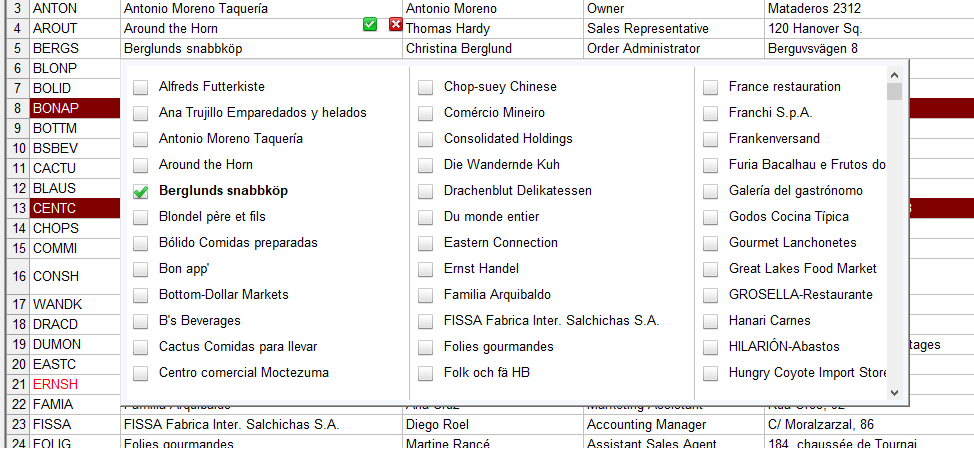
- You can create up to 100 list in one workbook. The maximum number of list items is the same as the maximum number of rows in a spreadsheet: 12 millions. Drop-down lists with millions of items are displayed instantly when you start editing a given cell.
Pressing the cursor keys Up (in the first line of that edited field) or Down (in the last line of that edited field) switches the “focus” to the displayed list window. To switch back to the edited field, scroll the list to its first item and press Up or simply click the edited field.
To scroll the list, use the standard cursor keys: Up, Down, PgUp, PgDn, Home, End. If a list has multiple columns, you can also use Left, Right to jump between columns.
- Other list options include: AutoAppend, AutoComplete, Sort, multiple-selection separator, validation.
- The Drop-down Lists dialog box:

March 10, 2023 - Update
- Additional information about using drop-down lists added to the Help file.