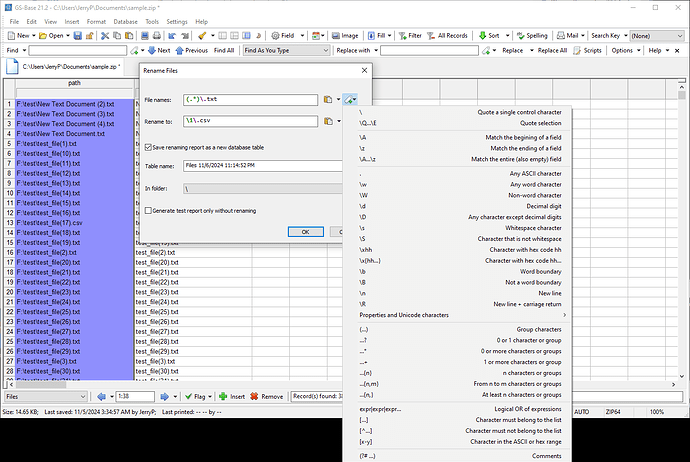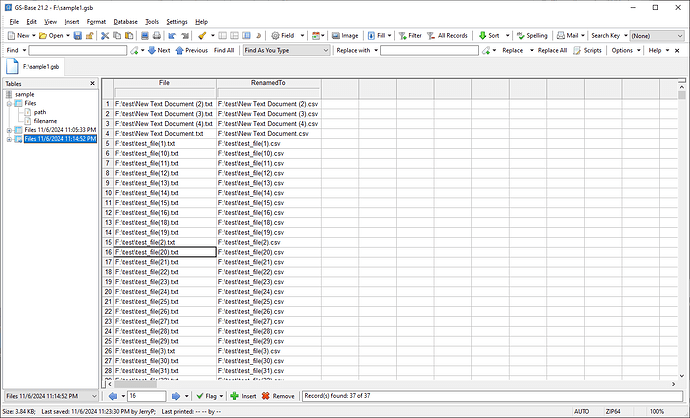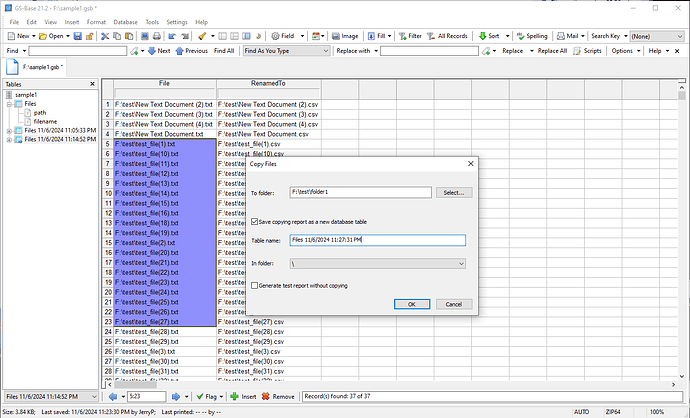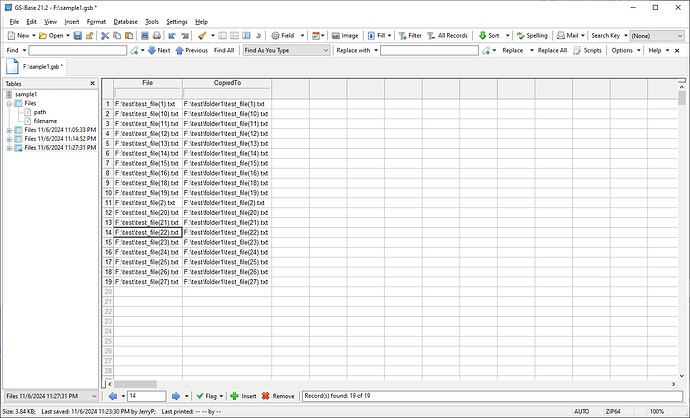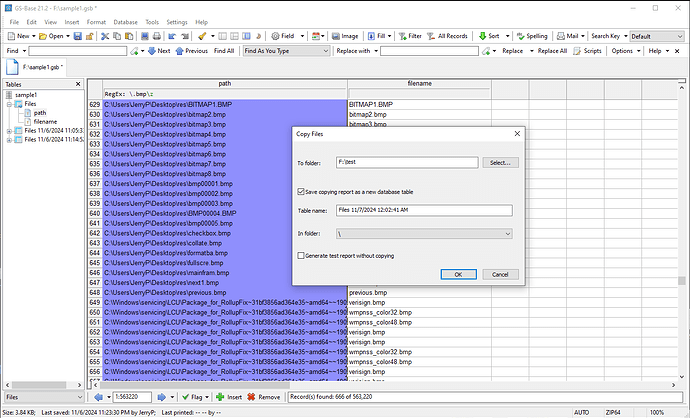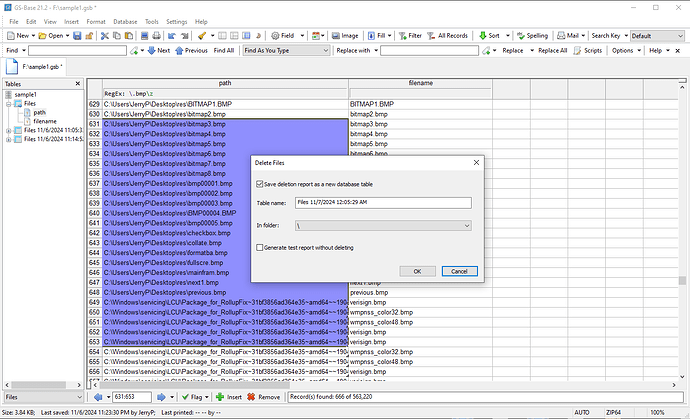-
Along with the “Verify Files” command, GS-Base introduces a few additional “file management” commands to “mass-” rename, copy/move, delete files on your disks.
-
To rename specific files on your disks, use the “Verify Files” command to list all files on your disk(s) (or in a given folder), then select a whole column of file paths or some subset/range of records and use the “Tools > Manage Files > Rename” command. You can filter files to be renamed any way you want: by substrings in names using regular expressions, by the standard file meta data, custom attributes, exif (photos/images/mp4) tags.
For example, to change the file extensions for all files from “txt” to “csv”, you can use the following expressions:
All performed changes can be saved as reports in time-stamped tables, for example:
-
Similarly, use the “Tools > Manage Files > Copy” command to mass-copy any number of filtered files from your disk to a given single location and save the report. Repeated file names are automatically modified by adding the “(n)” suffix, like fname.png → fname(1).png, fname(2).png etc.
You can copy groups of files form any locations, applying any filters:
-
Deleting files can be used e.g. to remove original files after making their copies in a given folder, to remove duplicated files etc. Reports about deleted files is an option like in the previous two commands. You can also check the “Generate test report” check box to verify the report data first, without any renaming, copying or deleting actual files.